|
The findinsite-ms control panel is where you set up and control all
findinsite-ms's functions, including indexing runs to build search databases.
The main configuration options are shown on the right - click on the section name
to display the current settings and make any changes.
- General section
- Set the work directory, password, license id and logging options
- Searching section
- Set the search options: search database(s), rules files etc
- Look and Feel section
- Configure the look of the results sheets, highlighting, the languages supported, and results sorting
- Indexing section
- Schedule regular indexing runs to build a search database for your site
- About section
- Display findinsite-ms and runtime environment details
- Log section
- View the activity log
- Logout
- Log off
Password
If you set a password previously then you will have to enter it to see the
findinsite-ms Control Panel.
|
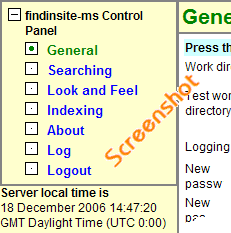
Browser Back Button
In general, findinsite-ms will cope if you press the Back button of your browser
to go to a different Control Panel page. However, if you are editing
an indexing run, then you may lose your indexing run completely if you move away
from the indexing wizard pages.
|