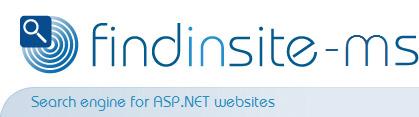|
||
|
||
|
|
Calling findinsite-msGREAT! You are now ready to link to findinsite-ms from your web site. Search page linkYour first option is simply to provide a link direct to findinsite-ms. If you are using a hosted search or test site, then you will need to use an absolute URL.As described in the findinsite-ms Installation Guide, the actual URL you must use to display the findinsite-ms search page will vary. Here is a possible URL: When you provide this link, you might call it Advanced search.
Search box formIt is straightforward to add a search box to a web page... but see the charsets information below. In most cases, the following HTML will work:
<form method='get' action='/findinsite/search.aspx'>
Search for: <input name="Text" type='text' size='20' maxlength='80' />
<input type="submit" value="Search" />
</form>
You might need to change the URL used for the FORM ACTION attribute value.
If you want your search box to take up a small amount of space, try this HTML:
<form method='get' action='/findinsite/search.aspx' style='display:inline;'>
Search for: <input name='Text' type='text' size='20' maxlength='80' />
<input type="submit" value="Search" />
</form>
Search box in ASPXASPX pages typically already have a FORM on the page, so a search box form may not be suitable. However the above search box form will work as long as it is outside the main form (which hasrunat="server").
When you want to have a search box and button in the middle of an ASPX page form, use the script and HTML like the following.
(You may need to append charset information to the search string - see below, eg append <script Language="c#" runat=server>
public void btnSearch_Click(object sender, System.EventArgs e)
{
string search = Server.UrlEncode(TextString.Text);
Response.Redirect("/findinsite/search.aspx?Text=" + search);
}
</script>
<asp:textbox id="TextString" runat="server"></asp:textbox>
<asp:Button ID="btnSearch" Runat="server" Text="Search"
OnClick="btnSearch_Click"/>
Search box Character SetIf you use a search box, then you need to think about the character set (charset) of the page the box is in. If the page is in character set
However if the page is in a different charset, then the browser will return
any characters using that charset. Unless you tell findinsite-ms otherwise,
findinsite-ms will interpret these characters as <input name='cs' type='hidden' value="shift_jis" />
The findinsite-ms localised search pages always use the
Subset searchesIf findinsite-ms is searching more than one search database, you can provide the user with a check box list of available subsets. See the Subsets page for details of how to set this up.Dynamic database searchingAlternatively, you can tell findinsite-ms which search database(s) to search on a per-request basis - see the dynamic database searching information for details. |
| All site Copyright © 1996-2014 PHD Computer Consultants Ltd, PHDCC | Privacy |